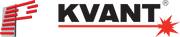In this blog post, we are going to show you how to use Pangolin laser show software, and laser control hardware, to run laser shows in true "auto mode" with no PC or console, connected in the setup.
To begin, you need to choose the laser show content you want to display, from laser show software like Pangolin QuickShow or BEYOND. Inside of QuickShow and BEYOND laser show software, there are nearly 2,000 pre-programmed cues to choose from, and you can use any of these and run them in auto mode. In addition, you have access to the Pangolin Cloud which is like the "iTunes of laser shows". And inside the Pangolin Cloud, you can download hundreds of FREE laser shows and thousand of pieces of FREE laser clipart. All of the content in the Pangolin Cloud can also then be run in auto mode. And finally, both QuickShow and BEYOND provide a tone of friendly design tools that allow you to make your own laser shows, cues, and content. So begin by defining the laser show content you want to use (again this can be pre-made cues, complete shows, or custom designed content) and then proceed from here.
Once you have decided upon the laser show content you want to use, the next step is uploading it our new laser control hardware, called FB4. FB4 laser control hardware acts like a complete media server for laser shows, and supports all major laser and lighting protocols (including network, DMX, ArtNet, auto mode and ILDA). This hardware also has onboard SD card memory, and uses an innovative protocol called RTC or real time clock. Using this technology, you can take your desired laser show content (again, this can be a cue, complete laser show, or custom designed content) and then you can upload this to the FB4 memory system.
Once the content is uploaded to FB4, you can then set the real time clock on FB4, to play that content back automatically, at a specified date, and time. And when doing so, the FB4 only needs to have power running to it... No triggering is required. Which means your shows can actually run, with no PC, console or anything else connected!
Check out the tutorials below, that show you how to upload content to FB4 from both QuickShow and BEYOND, for automatic show playback.
QUICKSHOW LASER SHOW SOFTWARE AUTO MODE TUTORIAL
BEYOND LASER SHOW SOFTWARE AUTO MODE TUTORIAL
Learn more about Pangolin FB4 hardware here
Learn more about QuickShow software here