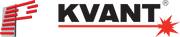TWO COMMON QUESTIONS WE GET ABOUT RUNNING LASER SHOWS:
- How do I control multiple laser projectors at the same time
- How do I make my lasers do something different, at the same time
The principles described here apply to all means of controlling a laser show live, controlling a laser show pre-programed and running a laser show stand-alone). These same principles are also universal in both QuickShow, BEYOND and all Pangolin laser show.
To begin, you should first understand the difference between “shared control” and “independent control”.
Independent control - This is where each of the lasers in your setup can do something different, at the same time. When working in this fashion, each laser projector needs to have its own control hardware behind it, so that it can receive an independent control signal from your control station. This is the most common type of laser setup, especially when working with multiple laser projectors, as it allows you to create more types of laser effects, and more sophisticated laser shows.
Shared control - This is where each of the lasers in your setup are doing the same thing, at the same time, as they are sharing the same control signal.
Understanding Zones - A zone is a feature inside of laser control that allows you define the exact area laser content will be projected. Each laser projector can also have multiple zones assigned to it, so that it can project content in multiple areas. When controlling multiple laser projectors in a show, zones also help you define which laser projector content will go to. It’s a great feature, and helps you create better looking laser shows and effects.
Watch and learn - Check out this great tutorial video illustrating these principles in action (the tutorial was made using QuickShow software, and FB3QS hardware, but the principles are universal in this regard).
* Diagrams following show various independent show setups, using both FB3QS and FB4 laser control hardware.
FB3QS - Independent control example

Each laser in this setup has its own FB3QS controlling it, so each laser can do something different at the same time. When working with FB3QS, you will always have a PC in the setup, because the hardware is USB based. But you can control the show from a PC, touchscreen, MIDI console, DMX console, or lighting console.
FB4 External - Independent control example

Each laser in this setup has its own FB4 External controlling it, so each laser can do something different at the same time. When working with FB4 external, you can control the show from a PC, touchscreen, MIDI console, DMX console, or lighting console (with or without a PC, as noted previously). And because FB4 external supports network, DMX, and ArtNet, you can choose which type of control cable you run, depending on your control setup.
FB4 inside your laser - Independent control example

Each laser in this setup has its own FB4 inside controlling it, so each laser can do something different at the same time. When working with FB4 inside, you can control the show from a PC, touchscreen, MIDI console, DMX console, or lighting console (with or without a PC, as noted previously). And because FB4 inside supports network, DMX, and ArtNet, you can choose which type of control cable you run, depending on your control setup.
FB4 inside your laser - Independent control example with daisy chain

In this example, each laser has FB4 inside, with a built-in switch. This allows you to run a single network or ArtNet control feed, and then daisy chain across each unit. And because each unit has FB4 inside, they are each independently controlled. This is currently the most convenient way to setup a laser show, as it dramatically reduces the amount of cables involved. And your control station can be a PC, or any console of your choice.
* All laser projectors offered by Pangolin, can be setup and configured this way.
FB3QS - Shared control example

In this setup, we have three lasers, and only one FB3QS. Then, we “share” that signal from the single FB3QS, to the other lasers in the setup, using an “ILDA daisy chain”. So each laser in this setup, will do the same thing, at the same time, as they are sharing the same signal. If you use an advanced projector (like what we offer here at Pangolin) you can invent your axis on X and Y, to make a “mirrored” effect.
When working with FB3QS, you will always have a PC in the setup, because the hardware is USB based. But you can control the show from a PC, touchscreen, MIDI console, DMX console, or lighting console.
FB4 external - Shared control example

In this setup, we have three lasers, and only one FB4 external device. Then, we “share” that signal from the single FB4, to the other lasers in the setup, using an “ILDA daisy chain”. So each laser in this setup, will do the same thing, at the same time, as they are sharing the same signal.
If you use an advanced laser projector (like what we offer here at Pangolin) each laser will have an ILDA-in and ILDA-out connection, allowing you to do this. In addition, you can invent your axis on X and Y, to make a “mirrored” effect.
FB4 inside your laser - Shared control example

At times, you might be using a mixture of lasers - Whereby some have FB4 inside and others are only ILDA based. So in this example we have a network or ArtNet control feed going to the first laser and then we daisy chain from that laser to projectors 2 and 3.
Because each laser has an ILDA-in, and ILDA-out connection, we can do this.